Toggle
A toggle is used to quickly switch between two possible states. They are commonly used for “on/off” switches.
Live demo
This live demo contains only a preview of functionality and styles available for this component. View the full demo on Storybook for additional information such as its version, controls, and API documentation.
Accessibility testing statusFor every latest release, Carbon runs tests on all components to meet the accessibility requirements. These different statuses report the work that Carbon has done in the back end. These tests appear only when the components are stable.
For every latest release, Carbon runs tests on all components to meet the accessibility requirements. These different statuses report the work that Carbon has done in the back end. These tests appear only when the components are stable.
Overview
Toggle is a control that is used to quickly switch between two possible states. Toggles are only used for these binary actions that occur immediately after the user “flips the switch”. They are commonly used for “on/off” switches.

Tags being used in context of a product UI.
Variants
| Variant | Purpose |
|---|---|
| Default toggle | Use the default toggle when you need to specify a label text in addition to the toggle action text. Default toggles appear in forms or within full pages of information. |
| Small toggle | Use the small toggle when you do not need to specify label or action text. Small toggles are more compact in size and are used inline with other components. |
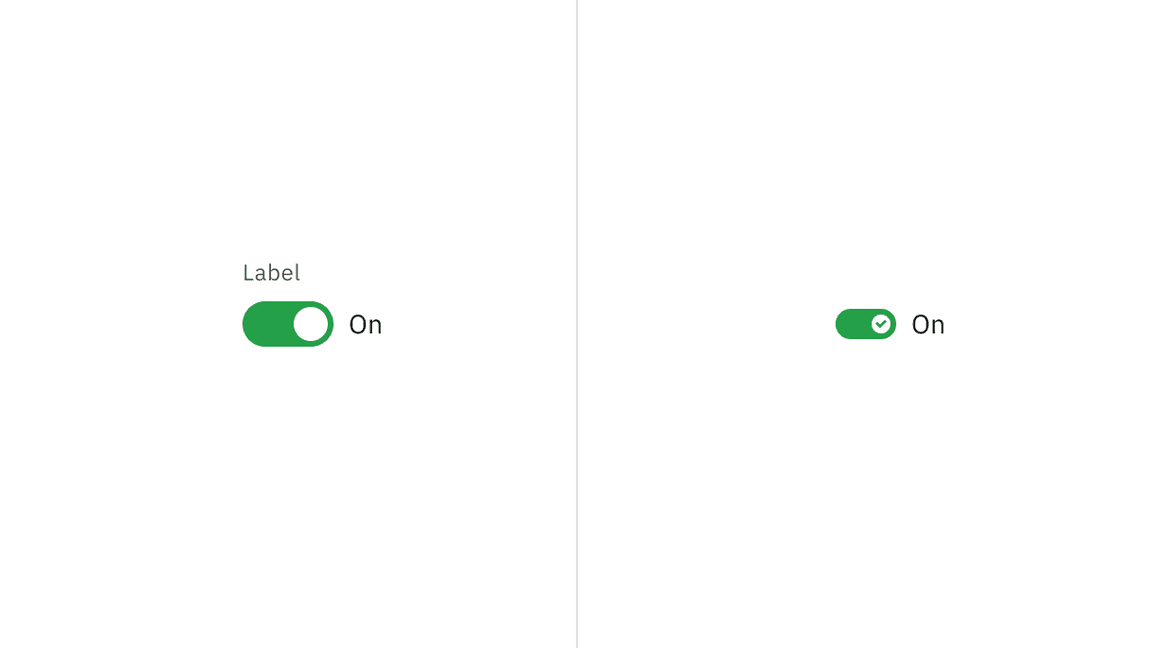
Default and small toggle variants.
Formatting
Anatomy
Default and small toggle both comprise of a component label, the toggle button and an action text. Default toggles are required to display component label and action text unlike the small toggle where both these elements are optional.
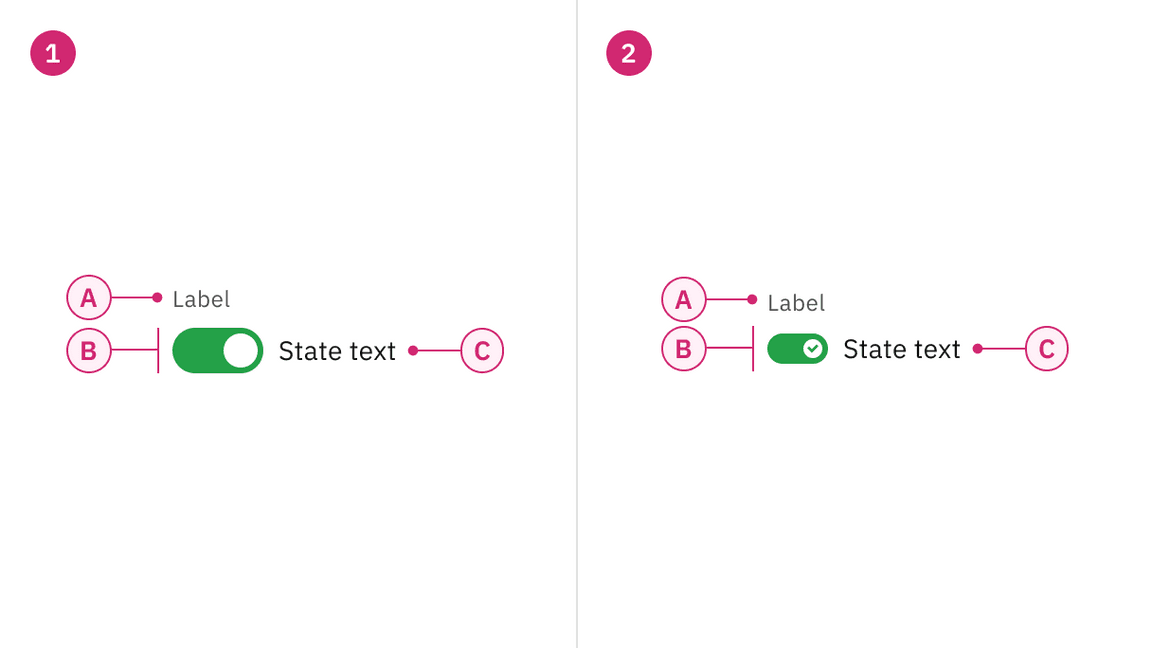
Anatomy of Default and Small toggle.
1. Default toggle
A. Label
B. Toggle
C. Action text
2. Small toggle
A. Label (optional)
B. Toggle
C. Action text (optional)
Content
Label text
Label text must accompany a toggle to further clarify the action that the toggle performs. Label text is optional for Small toggle.
Action text
Use text to describe the binary action of toggle so that the action is clear. Action text must be three words or less and is displayed on the side of a toggle. Action text is optional for Small toggle.
Language
Use adjectives rather than verbs to describe actions and the state of the object affected.
Further guidance
For further content guidance, see Carbon’s content guidelines.
Behaviors
States
The Default and Small toggles have six states: on, off, focus, disabled, read-only and skeleton. For more information on toggle states, see the style tab.
| State | When to use |
|---|---|
| On | When a user clicks or uses the arrows keys to switch on the component. |
| Off | When a user clicks or uses the arrows keys to switch off the component. |
| Focus | When a user presses tab or clicks on the toggle, it becomes focused, indicating the user has successfully navigated to the component. |
| Disabled | When a user is not allowed to interact with the toggle due to either permissions, dependencies, or pre-requisites. The disabled state completely removes the interactive function from a component. The styling is not subject to WCAG contrast compliance. |
| Read-only | When the user can review but not modify the component. This state removes all interactive functions like the disabled state but can still be focusable, accessible by screen readers, and passes visual contrast for readability. |
| Skeleton | Use on an initial page load to indicate that the toggle has not yet fully loaded. |
Default toggle
Default toggles are larger in size than Small toggles. They are commonly used in forms and can appear within full pages of information that are not restricted in space. Default toggles are required to display visible label and action text.
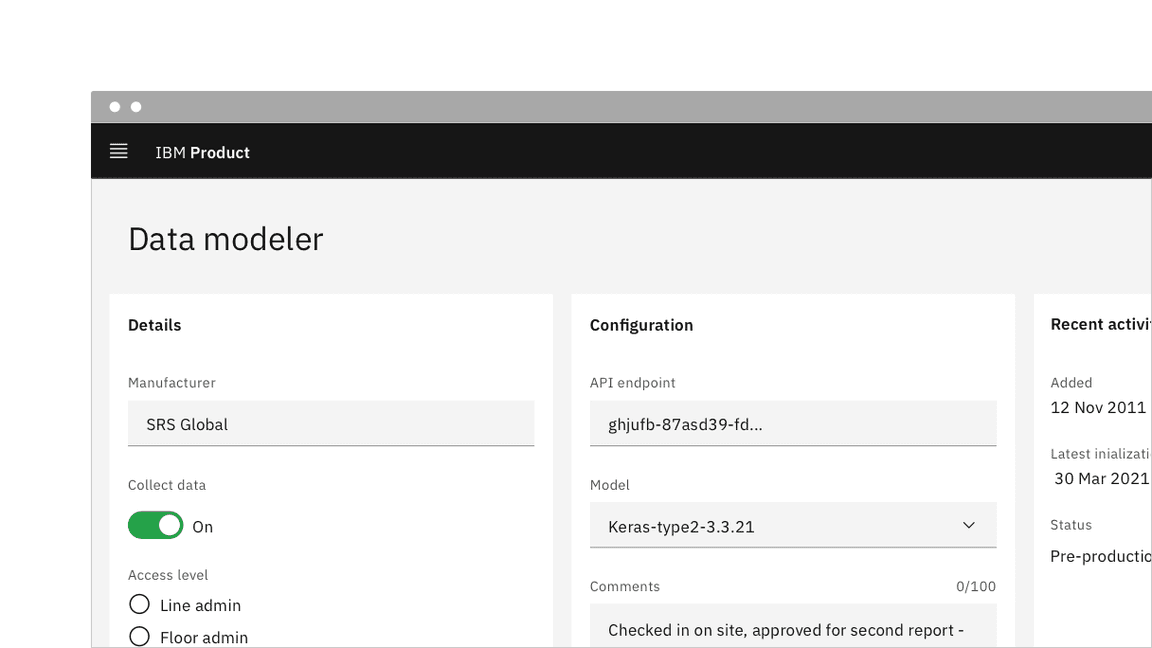
Example of a Default toggle in context.
Small toggle
Small toggles are often used in condensed spaces and appear inline with other components or content. The label and action text is optional for Small toggle.
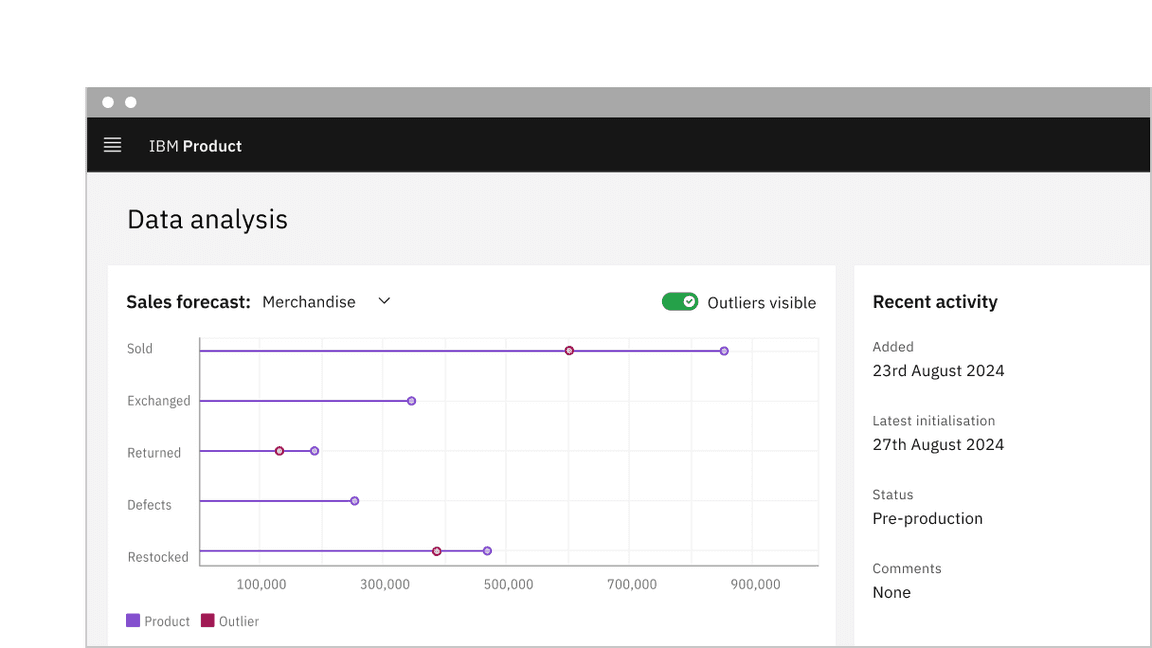
Example of a Small toggle with action text in context.
Unlike the Default toggle, the Small toggle is more compact in size and displays a checkmark tick in the on state to ensure the toggle is still accessible without requiring visible label or action text. for example, inside data table rows.
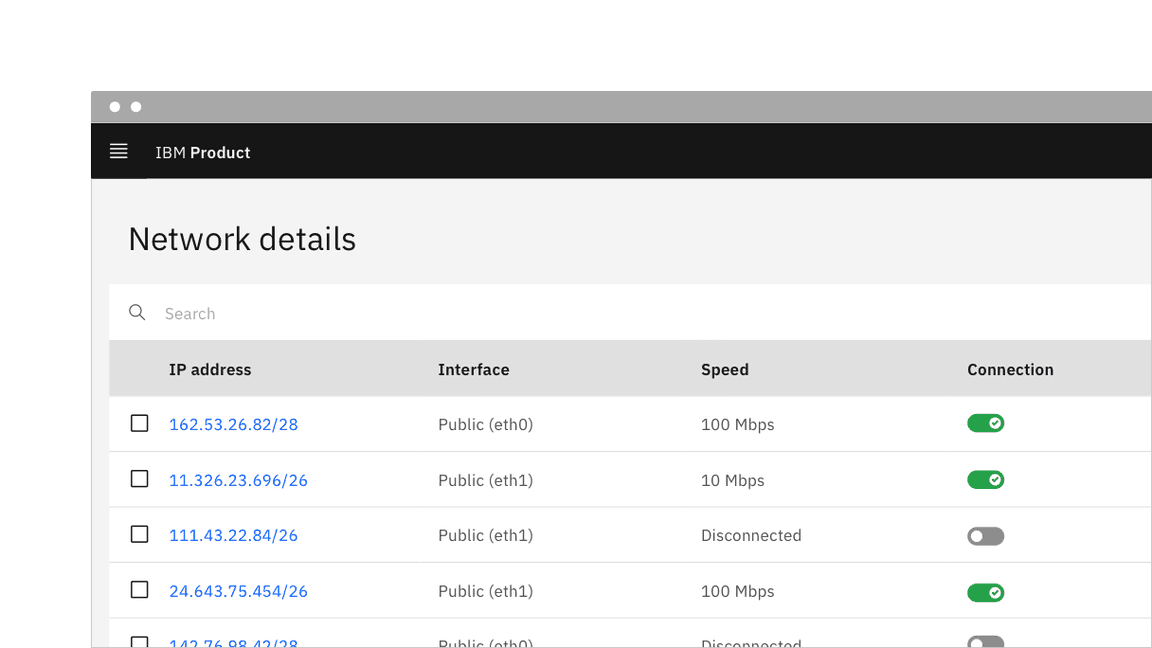
Example of a Small toggle in context.
Feedback
Help us improve this component by providing feedback, asking questions, and leaving any other comments on GitHub.